Birtly has two main ways to view tasks (not counting our timeline view, which works in a list format).
List and Board.
Using these two together, you can quickly see the two ways tasks can be organized in Birtly to quickly figure out both what kind of task you need to do and progress in a single place.
Sections
Sections can be thought of as individual lists or categories.
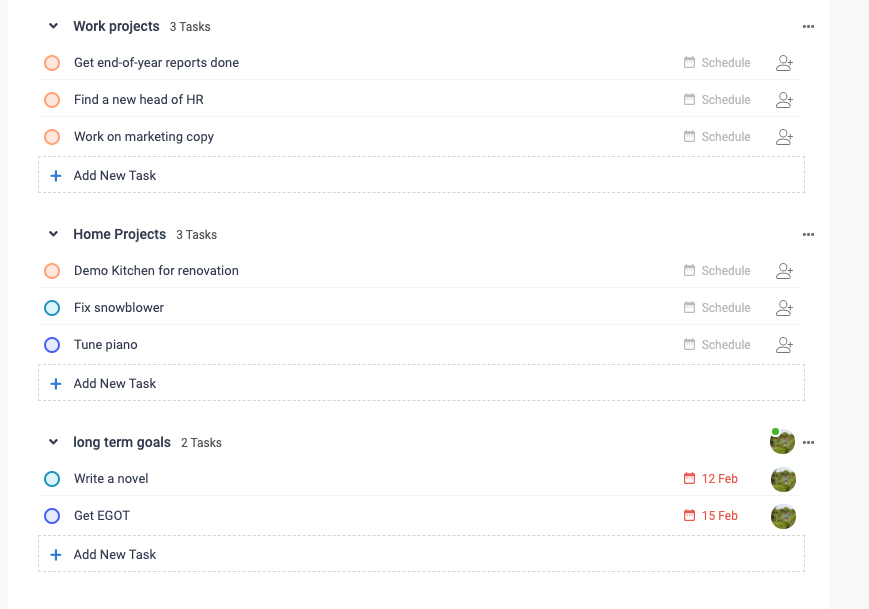
As you can see above, I’ve organized my work into work, home, and long-term goals. If you have a team project, it might be a breakdown of type of tasks, like backend, front end, UI design, content generation, or whatever helps your team understand.
If you’re a law firm instead of a developer, maybe it’s requesting records, drafting briefs, interviewing client, or more (since each project could be a single software project, or client matter, these can be broken down).
Statuses
You’ll also notice in list view that the checkbox circle has different colors. That color indicates the status. When you go to board view, you can see the status easily and visually:
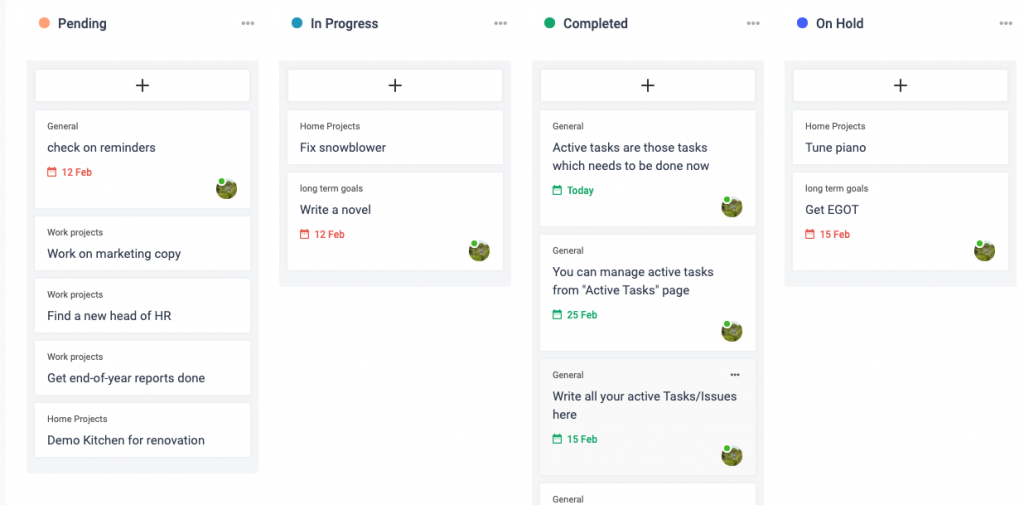
In this Trello-like Kanban view, you’re focused on the visual organization and movement of your tasks across status. You can name these columns whatever you like and can add new statuses to better organize. While companies often use these boards for agile work flows, you can use these as another way to group work. For example, maybe you have a column for “client feedback” and tasks in UI design, backend, and content generation all need that feedback, so you can group them together in that column. You’ll also notice that the section name appears right on the card so you can tell exactly what kind of task it is.
In addition to navigating between board and list view, each which focuses on one of these types of organization you can change the section or the status when you are editing a task:
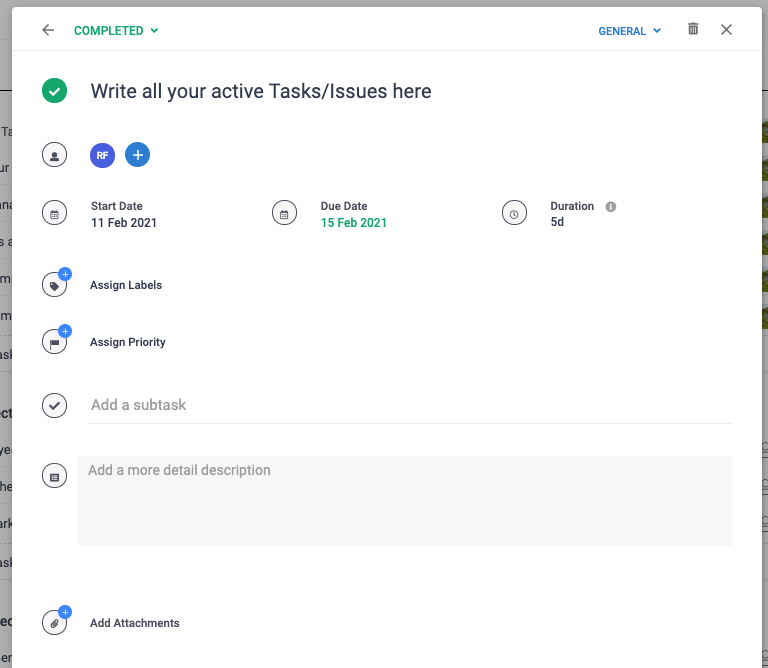
This way you can quickly update either while editing a task.
Additionally, clicking the “checkbox” will always move the status to complete:
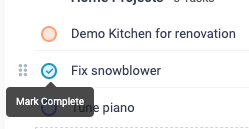
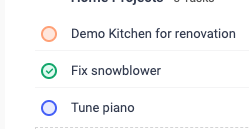
Using a combination of section and status, you can quickly group and work with your tasks together.
This is just one of the features that makes Birtly a great place to organize your personal or team tasks.
Next we’ll look at “My Tasks” to see how Birtly automatically organizes your work by time.